前言
时间太瘦,悄悄地从指缝间溜走,握也握不住。最近学习时间很紧,下课就一直到捣鼓代码,没时间更新文章,今天水一篇整站文章!
今天分享的是给网站添加简单的时光轴页面,首先感谢星语社长的创作,这里只是搬运一下而已,时光轴页面采用的HTML+CSS(css已经聚合到了,可以自己提css到成文件),其实时光轴页面也没啥作用O(∩_∩)O哈哈~,就是给自己网站添加点东西吧,还有就是可以用记录时间里自己成就的那些事吧!
其他WordPress主题未进行测试,不知道css是否冲突(若冲突的话自己改改css代码吧),请自行测试,本站采用的是子比主题。
教程方法
<html>
<head>
<style type="text/css">
.point-time {
content: "";
position: absolute;
width: 13px;
height: 13px;
top: 17px;
left: 20%;
background: #1c87bf;
margin-left: -4px;
border-radius: 50%;
box-shadow: 0 0 0 5px #fff;
}
.text-red {
color: #f6393f;
}
.text-blue {
color: #1c87bf;
}
.text-green {
color: #95c91e;
}
.text-yellow {
color: #ffb902;
}
.text-purple {
color: #d32d93;
}
.point-red {
background-color: #f6393f;
}
.point-blue {
background-color: #1c87bf;
}
.point-green {
background-color: #95c91e;
}
.point-yellow {
background-color: #ffb902;
}
.point-purple {
background-color: #d32d93;
}
.content article {
position: relative;
}
.content article > h3 {
width: 15%;
height: 20px;
line-height: 20px;
text-align: right;
font-size: 1.4em;
color: #1d1d1d;
padding: 10px 0 20px;
}
.content article section {
padding: 0 0 17px;
position: relative;
}
.content article section:before {
content: "";
width: 5px;
top: 17px;
bottom: -17px;
left: 20%;
background: #e6e6e6;
position: absolute;
}
.content article section:last-child:before {
display: none;
}
.content article section time {
width: 15%;
display: block;
position: absolute;
}
.content article section time > span {
display: block;
text-align: right;
}
.content article section aside {
color: #3a3a38;
margin-left: 25%;
padding-bottom: 15px;
}
.content article section .brief {
color: #9f9f9f;
}
</style>
</head>
<body>
<div class="content">
<article>
<h3>2020</h3>
<section>
<span class="point-time point-yellow"></span>
<time datetime="2020-10">
<span>十月</span>
<span>2020</span>
</time>
<aside>
<p class="things">天气冷了,记得多穿点衣服!</p>
<p class="brief"><span class="text-yellow">远方的你</span>(I LOVE YOU)</p>
</aside>
</section>
<section>
<span class="point-time point-red"></span>
<time datetime="2020-09">
<span>March</span>
<span>2020</span>
</time>
<aside>
<p class="things">You reached 500 followers on Twitter</p>
<p class="brief"><span class="text-red">Social Appearance</span></p>
</aside>
</section>
</article>
<!--分隔符-->
<article>
<h3>2019</h3>
<section>
<span class="point-time point-green"></span>
<time datetime="2019-12">
<span>December</span>
<span>2019</span>
</time>
<aside>
<p class="things">Visitor at Maketing Live 2012</p>
<p class="brief"><span class="text-green">Conference</span></p>
</aside>
</section>
<section>
<span class="point-time point-green"></span>
<time datetime="2019-11">
<span>November</span>
<span>2019</span>
</time>
<aside>
<p class="things">Visitor at Daily web 2019</p>
<p class="brief"><span class="text-green">Conference</span></p>
</aside>
</section>
<section>
<span class="point-time point-red"></span>
<time datetime="2019-09">
<span>September</span>
<span>2019</span>
</time>
<aside>
<p class="things">You reached 500 followers on Dribbble</p>
<p class="brief"><span class="text-red">Social Appearance</span></p>
</aside>
</section>
<section>
<span class="point-time point-blue"></span>
<time datetime="2019-08">
<span>August</span>
<span>2019</span>
</time>
<aside>
<p class="things">New job position as Senior Designer at Fantasy Interactive</p>
<p class="brief"><span class="text-blue">Working Experience</span></p>
</aside>
</section>
<section>
<span class="point-time point-red"></span>
<time datetime="2019-03">
<span>March</span>
<span>2019</span>
</time>
<aside>
<p class="things">Speaker at ASMO conference</p>
<p class="brief"><span class="text-red">Conference</span></p>
</aside>
</section>
<section>
<span class="point-time point-blue"></span>
<time datetime="2019-02">
<span>February</span>
<span>2019</span>
</time>
<aside>
<p class="things">You added new skills to job position Junior Designer at Fantasy Interactive</p>
<p class="brief"><span class="text-blue">Working Experience</span></p>
</aside>
</section>
</article>
</div>
</body>
</html>使用教程(针对萌新)
首先你得懂得怎么在
第一步:进入后台-->新建页面或者写文章(随便你,一般建议建在页面里)
第二步:进入编辑页面 ---> 添加区块 ---> 格式 ---> 自定义HTML ---> 粘贴代码到里面就OK了。
![图片[1]-为WordPress网站添加一个[时光轴]页面-卡卡时光记录](https://www.kakaall.com/wp-content/uploads/2022/09/时光轴页面教程1.jpg)
![图片[2]-为WordPress网站添加一个[时光轴]页面-卡卡时光记录](https://www.kakaall.com/wp-content/uploads/2022/09/时光轴页面教程2-1024x321.jpg)
效果HTML
2020
2019
-------本页类容已结束,喜欢请分享-------
感谢您的来访,获取更多精彩文章请收藏本站。

![为WordPress网站添加一个[时光轴]页面-卡卡时光记录](https://www.kakaall.com/wp-content/uploads/2022/09/20220911210937.jpg)

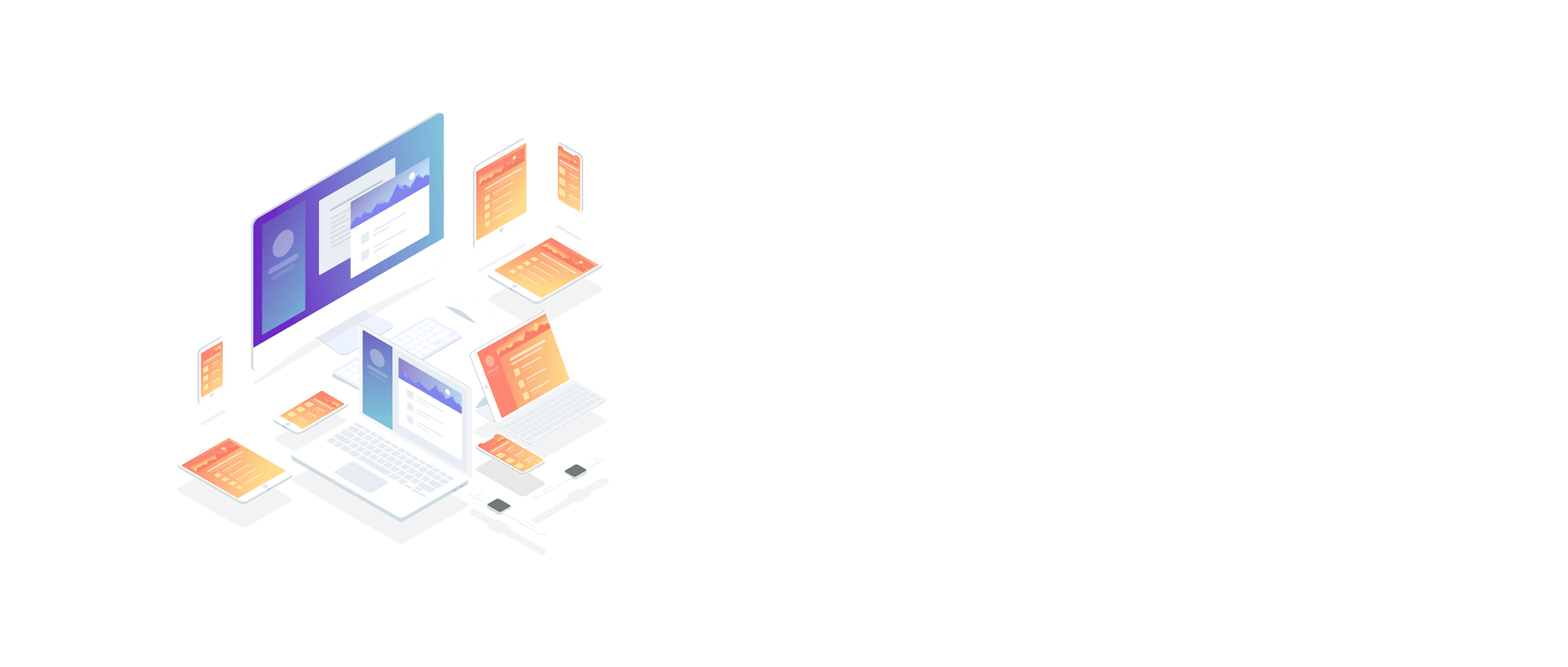
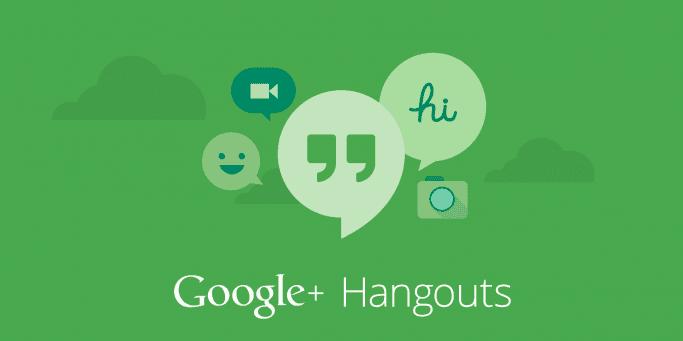
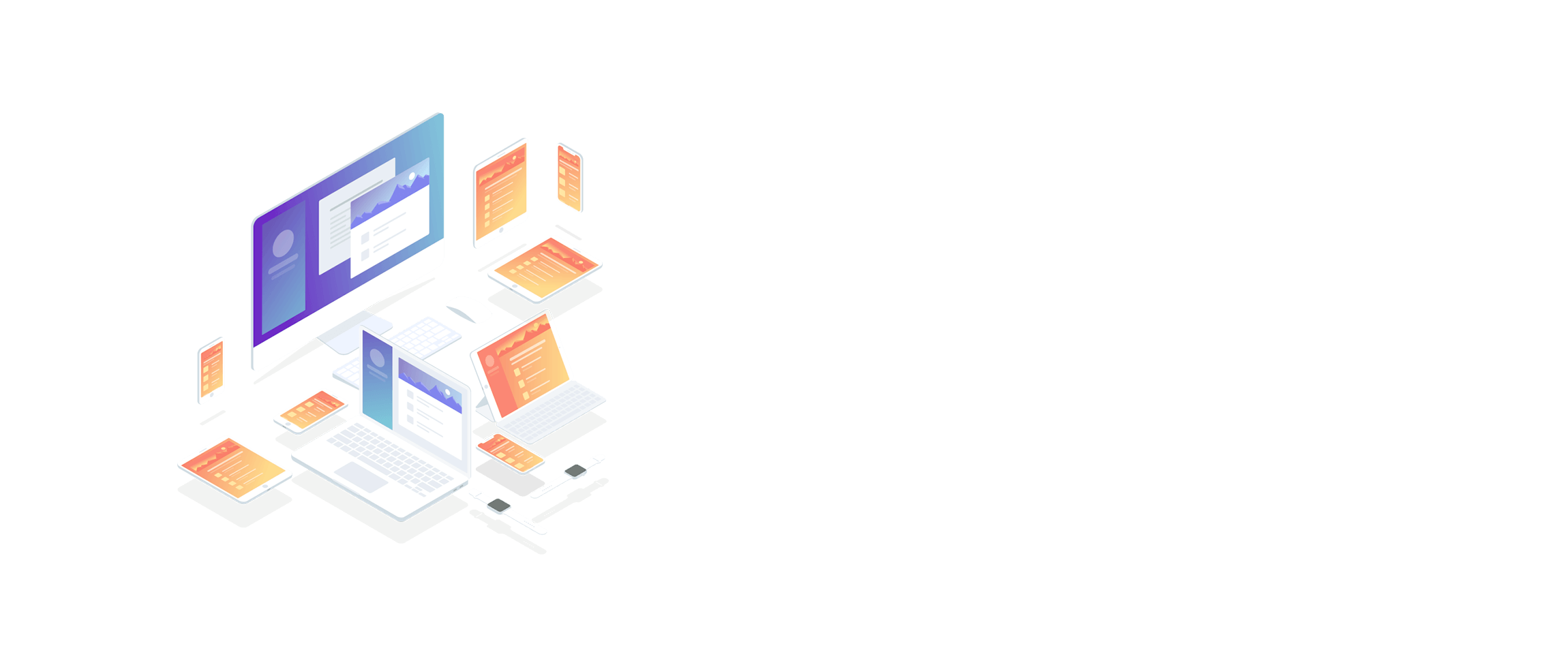
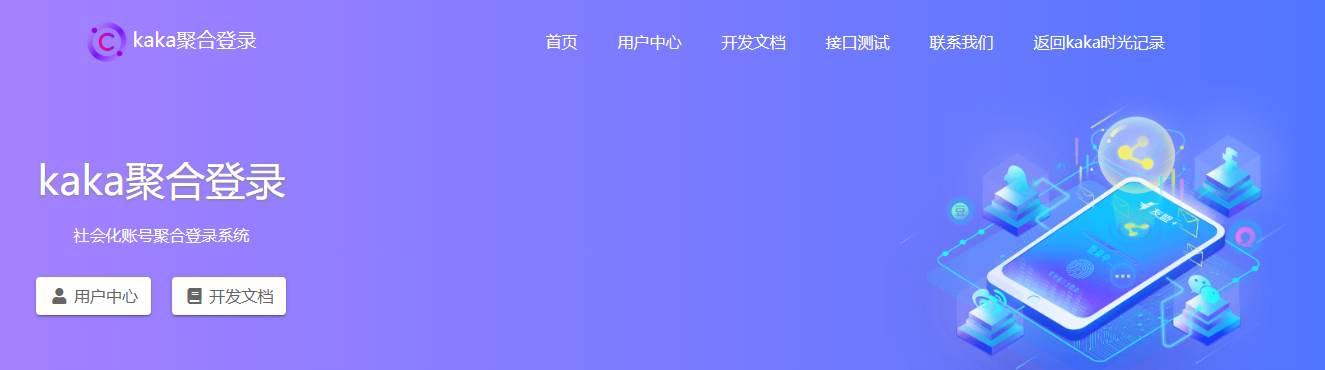
![为WordPress网站添加一个[时光轴]页面](https://www.kakaall.com/wp-content/uploads/2022/09/021.jpg)
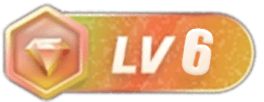
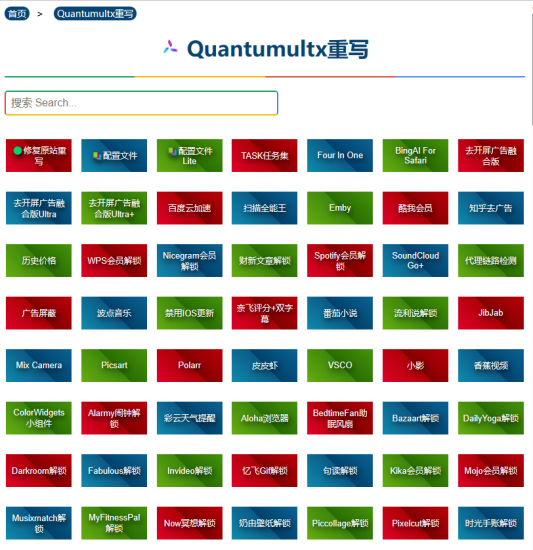
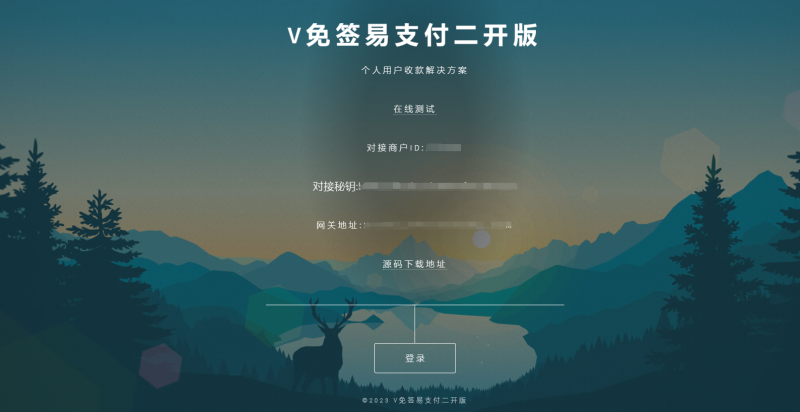
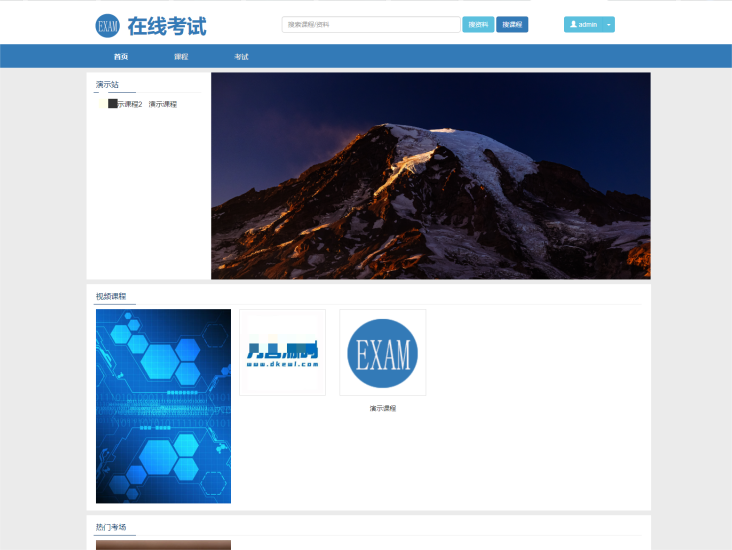
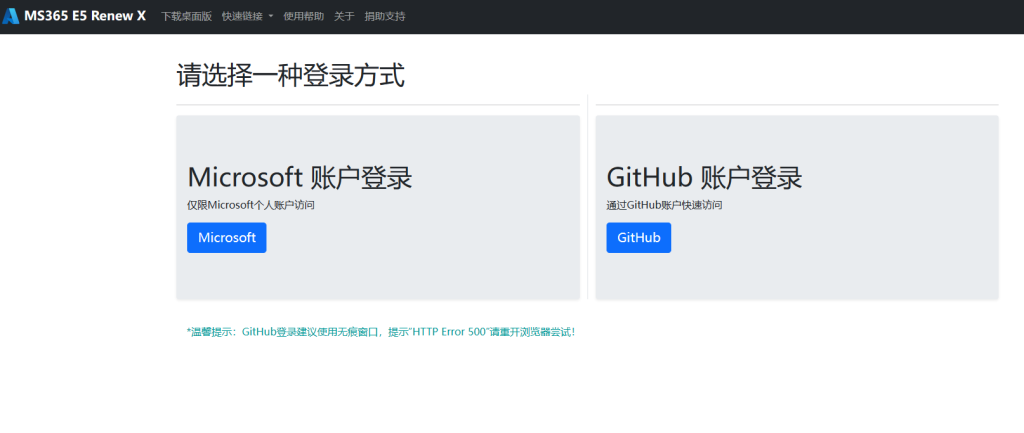
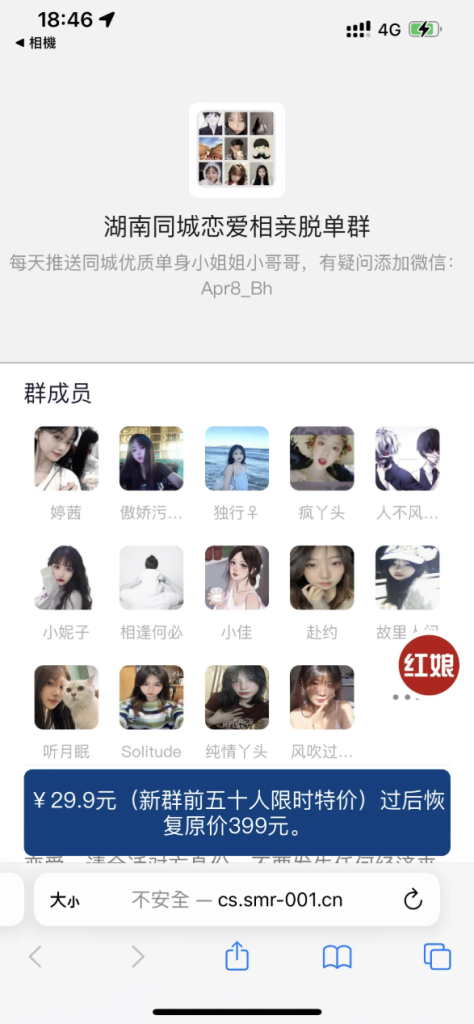

![一个简单实用的WordPress[日期+古诗一言]小工具[WP工具]-卡卡时光记录](https://www.kakaall.com/wp-content/uploads/2022/09/20220912222155-1024x526.jpg)
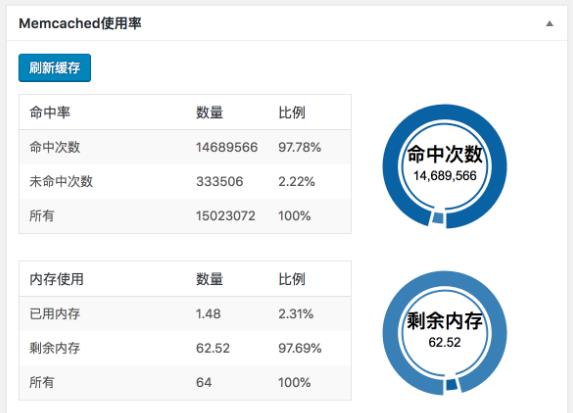
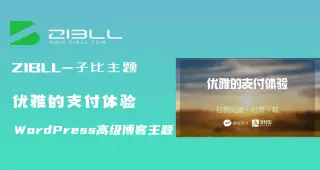



暂无评论内容